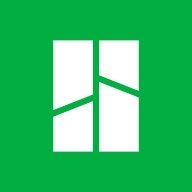Bambu Studio (FDM)
Download & Install
All self service prints must be prepared independently using Bambu-Studio and the dFab configuration files. This software is compatible with MacOS and Windows and be downloaded at the link below.
After downloading and installing Bambu Studio, please create a Bambu studios account. This account does not need to be associated with your Monash email
dFab Configuration Files
Downloading & Installing
Download and Unzip
dFab-Config_2024_V.zipOpen
dFab_Startup.3mfas a Project in Bambu StudioSelect File > Import > Import Configs..
Select all .json files in the dFab Config folder and Open You are now ready to slice your files
You do not need to use dFab's slicing settings for all prints. Once you are comfortable using Bambu Studio, you are welcome to make your own custom settings
Slicing with Bambu Studios
Select the printer; X1 Carbon.
Select the bed type High Temperature Plate
Select the filament type
Select your desired slice settings.
Click
Sliceto generate the printing file.
When printing at dFab, you will need to synchronise the AMS (Automatically Material System/Station) before selecting your filament. To do this;
Click the Device tab and select
the printeryour will be using
For a comprehensive guide on Bambu Studio the following wiki can be used;
Last updated