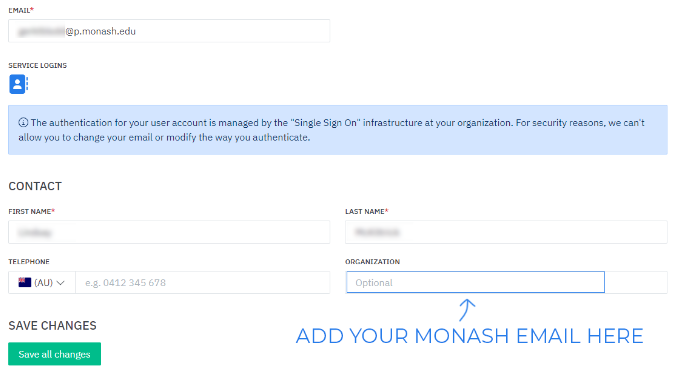Skedda FAQ
Updating your skedda account
Step 1. Access your Profile by clicking the profile icon in the bottom left corner 👤
Step 2. Under organization, add your full monash email address this includes @monash.edu (staff) or @student.monash.edu (student)
Why does my email look different?
When your account is created, you may notice your Monash email address does not look correct (eg. fgdhjkow2@p.monash.edu). This has been done to protect your data. All emails and communications from Skedda will be redirected to your regular Monash email address.
Why can’t I see the space I want to book?
If you do not have access to a particular space or piece of equipment, one of the following is likely the cause;
You are not a MADA staff member/ student
You are not signed in to your Skedda account
Incorrect Registration for Skedda
SSO - Okta must be used when registeringEquipment is not bookable via Skedda
Training has not yet been completed
All training programs must be completed in their entiretyTraining has not been processed by the workshop
this may take up to 2 business days from training completion
Workshop Access
Visit the relevant workshop page to learn more about training programs and requirements
Digital Fabrication Workshop (dFab)
Wood and Metal Workshop (WaM)
Hot Workshop (HOT)
Image and Paper Based Studios (IPB)
How do I make a booking?
To make a booking,
Click the
plus (+) signin the bottom right corner or clickthe space and timeyou would like to book.In the pop-up dialog, adjust the booking date & time and ensure sure you are booking the correct space/equipment
Once you are happy with your booking information, click
confirmand your booking will be added to the calendar
Your booking is now visible on the booking calendar.
All personal information will be hidden from other users.
Why can't I make a booking?
If you cannot book a selected space, ensure;
You are signed in to your Skedda account
You have exceeded the maximum daily / weekly booking quota
Booking error message will outline the daily/weekly allowance. Contact dFab if you require additional time on equipmentSomeone has just booked your allocated time
Last updated