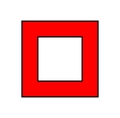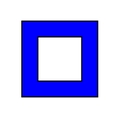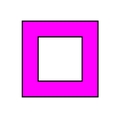File Preparation
Files for metal laser cutting can be prepared in a range of CAD programs. Before creating your file, ensure your program supports .dxf export.
If preparing a document in Rhino or Adobe Illustrator, we recommend downloading the standard metal laser cutting template
Layers
Metal laser files should feature 4 layers.
Ensuring files will cut correctly
The following should NOT be present in any laser cutting file;
Exporting
All metal laser files must be exported as files
Initial Export Before exporting your first .dxf from rhino, you will need to import dFab's custom .dxf scheme.
Download
dFab_MLC_dxfScheme.iniSelect All objects you would like to export
File>Export Selected......In the Export window, select the
AutoCAD Drawing Exchange (*dxf)Name the file and click
SaveIn the dxf Export Options window, select
Edit Schemes...Select Import and locate & open
dFab_MLC_dxfScheme.iniClose the dialogue. A new Export scheme will now be available on export.
Standard Export
Select All objects you would like to export
File>Export Selected......In the Export window, select the
AutoCAD Drawing Exchange (*dxf)Name the file and click
SaveIn the dxf Export Options window, select
dFab_MLC_dxfSchemeand click OK
Last updated