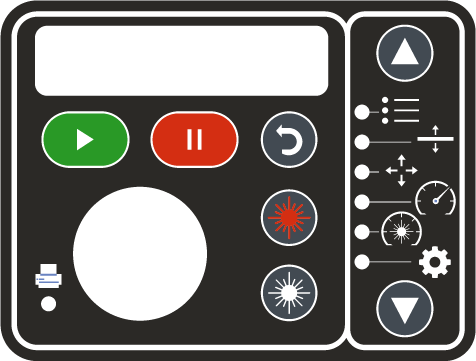Standard Cutting Procedure
1. Bring Prepared Illustrator Files and Suitable Materials
Each time you laser cut, you must bring the following;
Suitable cutting material
Masking tape to secure sheet material No other tapes can be used when laser cutting.
Prepared laser files on USB To ensure you are making the most of your laser cutting session, files should be preloaded onto a USB. Files should not be created during your laser session.
A custom PC login is used on all laser PCs. Staff and Students cannot log into their own user accounts. If a computer has been turned off or logged out, contact a dFab staff member.
2. Locate and check extraction control switch
Smoke and fumes are generated as by-products during the cutting process. If these by-products are not removed by mechanical extraction, they can adversely affect the laser cutters, causing the optics (lens) to be burnt. To avoid damage to the optics, the fume extraction must be operating for the entire time that the laser machine is in use.
The Extraction switch is located on the concrete pillar in front of Laser 5. A secondary switch is located near the TA desk.
You are responsible for checking the extraction each time you are preparing to cut. A Green LED will indicate when the extraction is in operation. If the extraction is not in operation, please turn it on.
3. Check laser cutter bed for debris and secure your material
You are responsible for checking the laser bed before and after your cutting session.
Always ensure the tray is not excessively filled with debris from previous jobs.
Fires are much more likely to occur if the tray is overfilled.
You must notify a dFab staff member if the tray is moderately filled and must not commence cutting until the tray has been emptied. (this will only take a few minutes)
Place material in the laser cutter and tape down edges to ensure the sheet is flat and will not move or flutter.
Do not place oversized material over rulers. If the sheet is too large, it must be cut down to the laser bed size.
Soft materials may be cut by hand
all other suitable materials must be precut or cut down at the wood and metal workshop.
4. Prepare machine
Turn machine ON Use the ON / OFF switch (located below the E.Stop on the bottom right of the laser cutter
Close Lid the laser cutter will NOT initiate a job (fire the laser) if the lid is not fully closed
5. Identify the correct PC and open your file in Illustrator
The PC's are numbered to match the laser cutters. Use the PC's to apply material settings and to fix any file errors.
Laser PCs should not be used to create laser files.
6. Apply Material Settings & Send File to Laser Cutter
Once the material settings have been correctly applied, the file can be sent to the laser cutter
7. Check File Name and Time on the Laser Cutter Control Panel
Check file name and time on the laser cutter control panel.
If the file appears to be extremely short or very long, this is a sign a file issue is present. You will need to repair and re-send the file.
8. Commence the Job
If pressed whilst;
Etching: the lens carriage will pause on either the far left or far right of the line that is in process.
Cutting / Engraving: the lens carriage will stop at the end of a line segment or at the next line node location. This may take some time.
DO NOT USE THE PAUSE / STOP BUTTON IN AN EMERGENCY
Pressing the reset button will move the lens carriage back to its Home Position (top left corner) Reset does not erase the job from the laser system memory; it will only stop the job in progress.
Full Laser Operation will be shown during the Practical Demonstration
7. Watch Laser Cutting at All Times
You must observe ongoing laser cutting jobs at all times to ensure the safety of those in the workshop and the equipment. If you cannot observe your cutting job for a short period of time, pause your machine and notify dFab staff.
Issues that may arise while cutting include; Excessive smoke, significantly darkened edges, irregular laser head movement, material lifting from the laser bed, fire.
Last updated